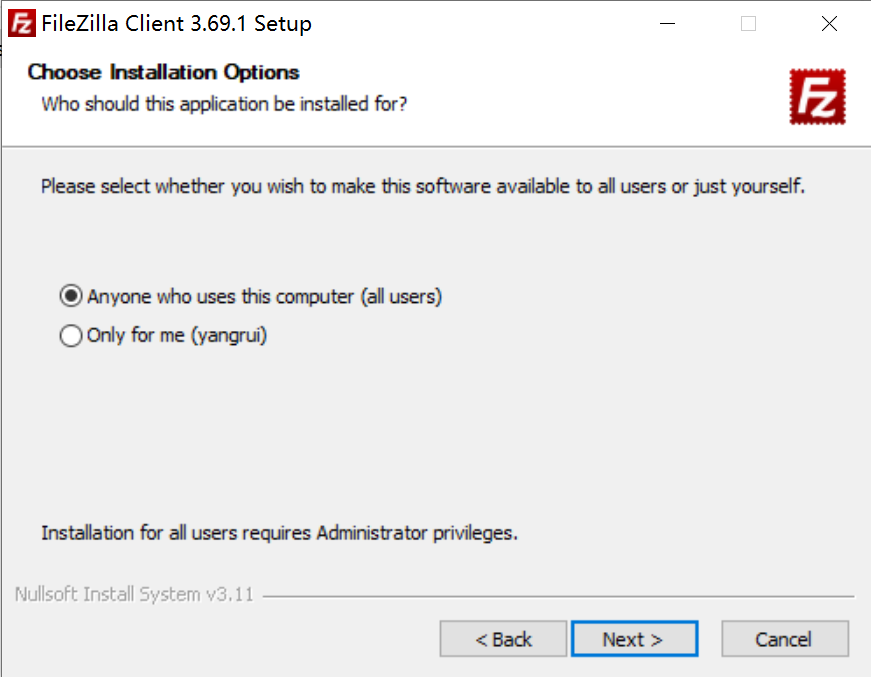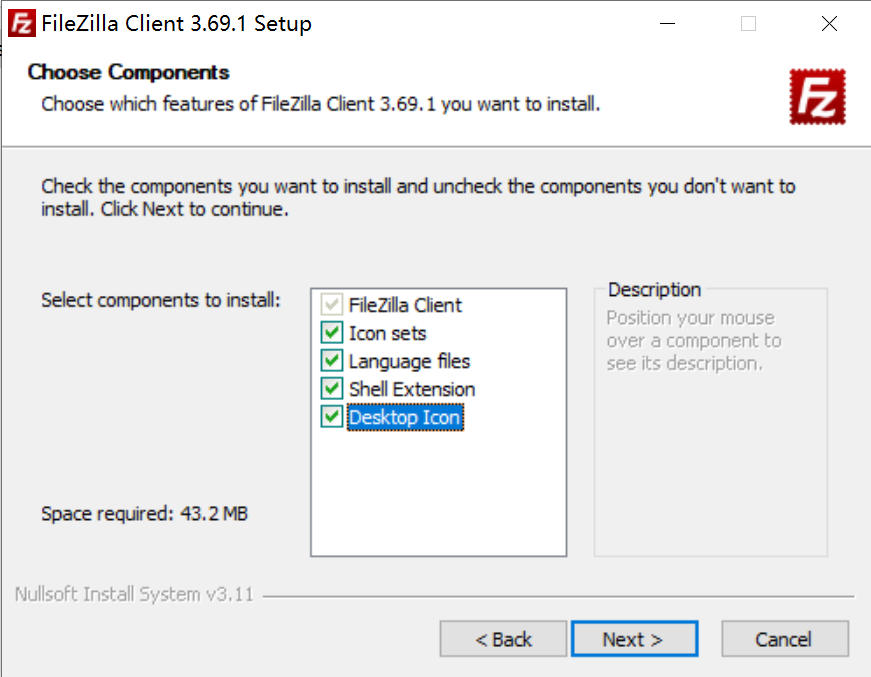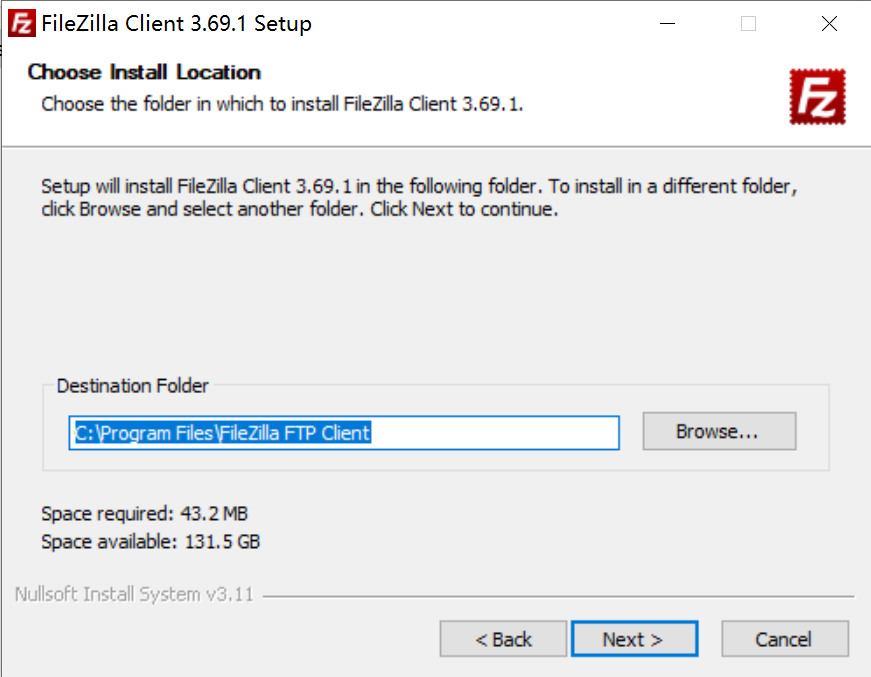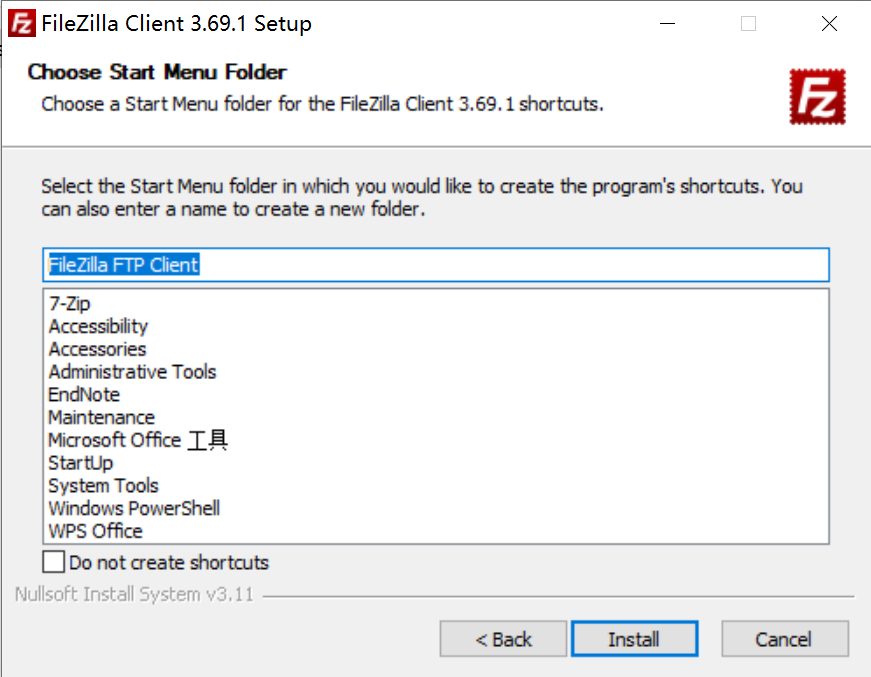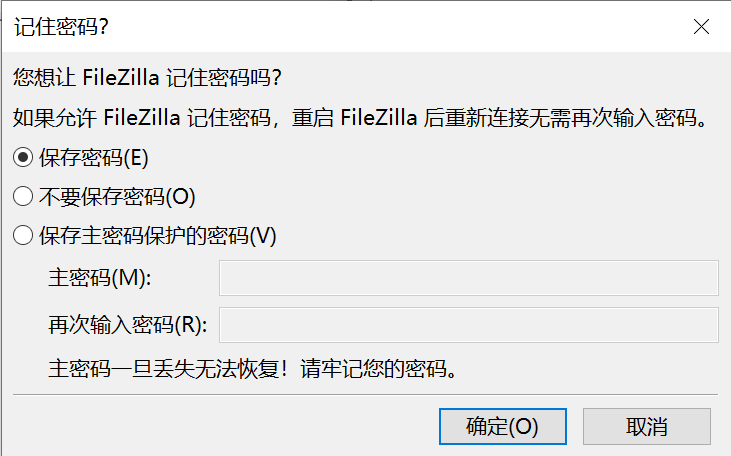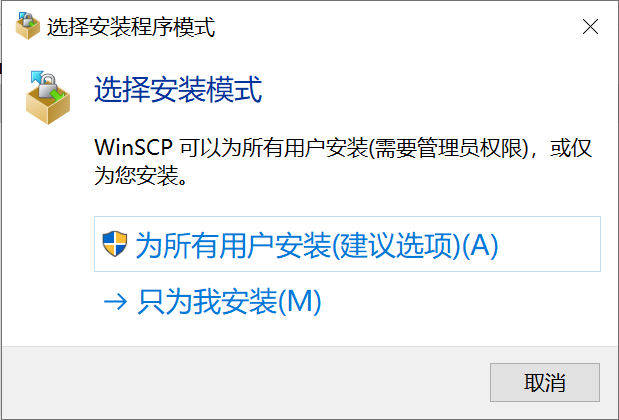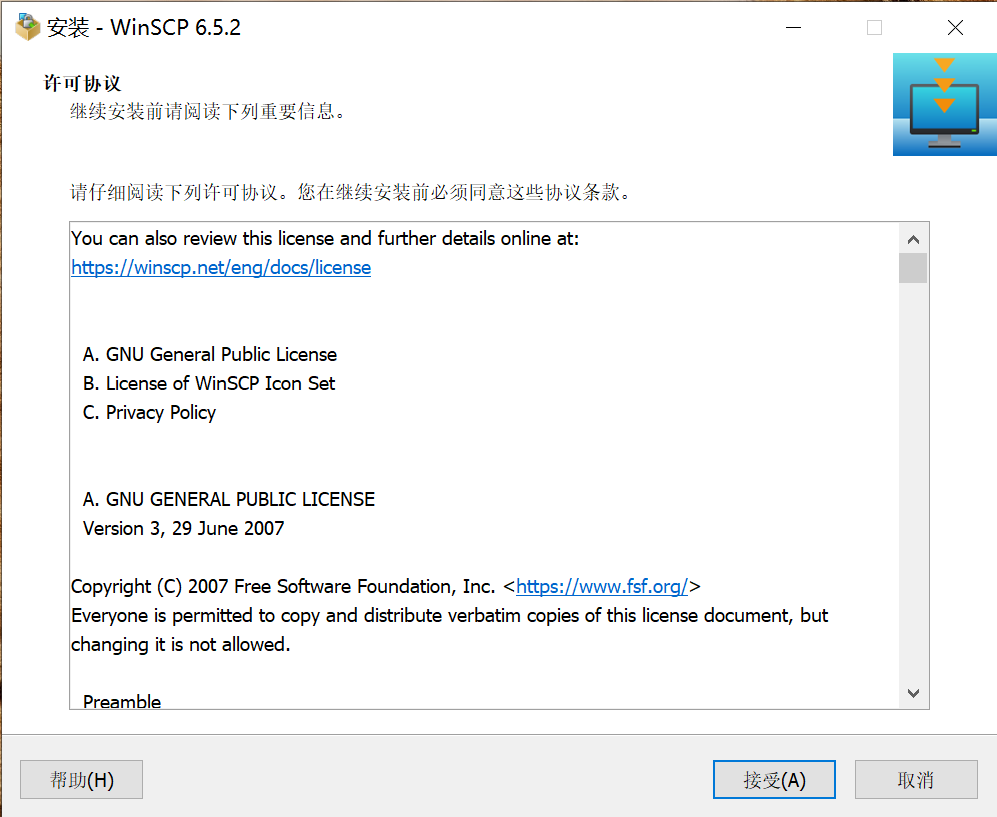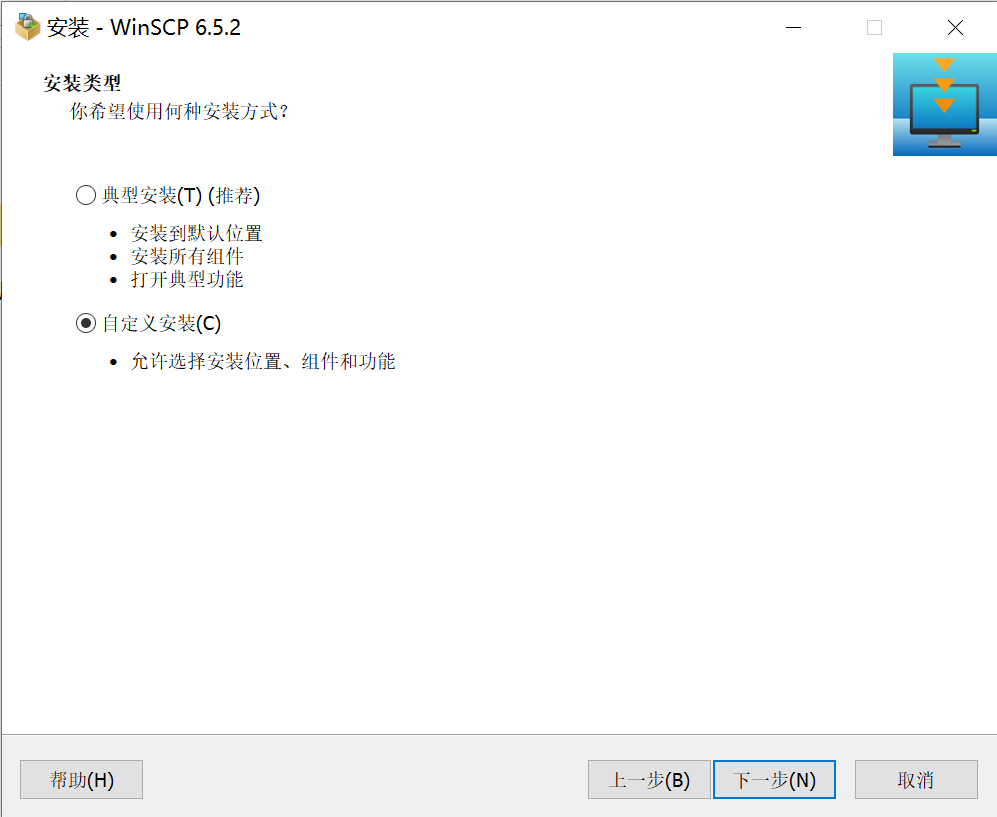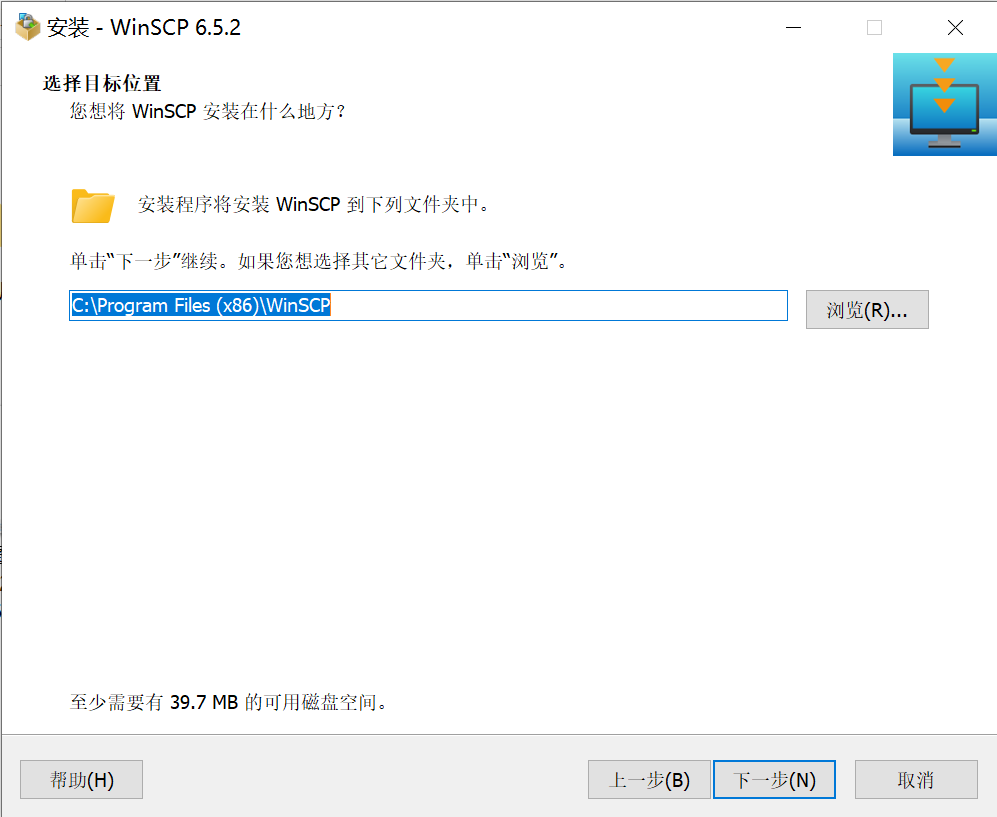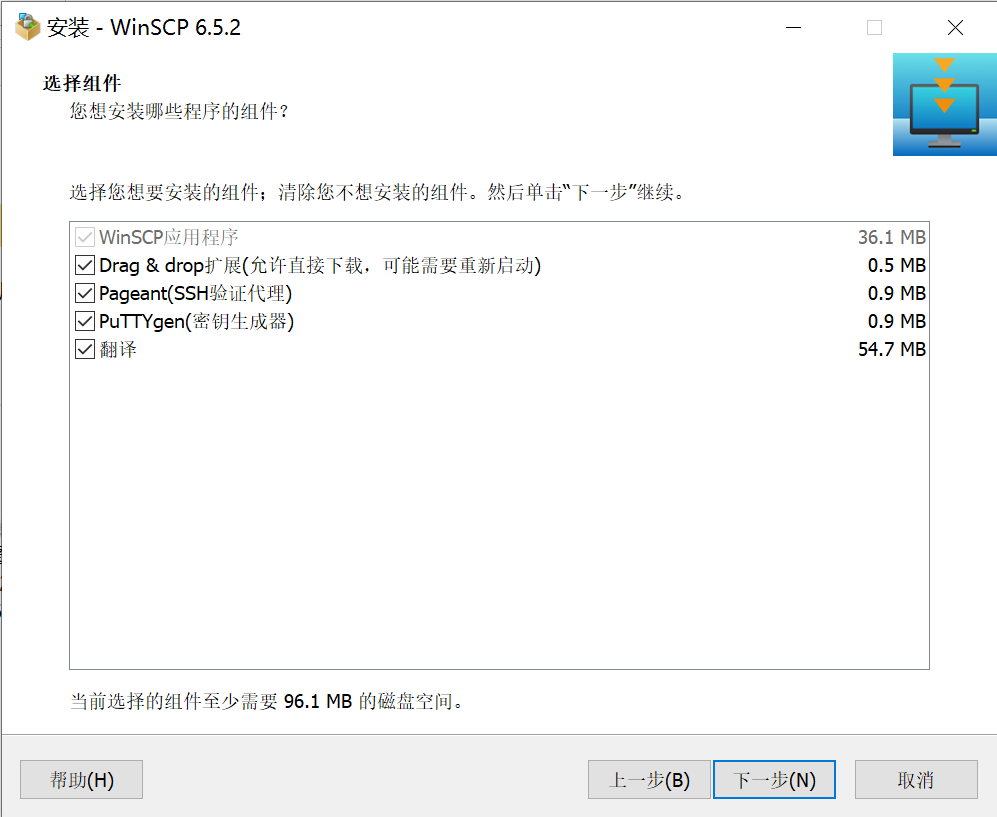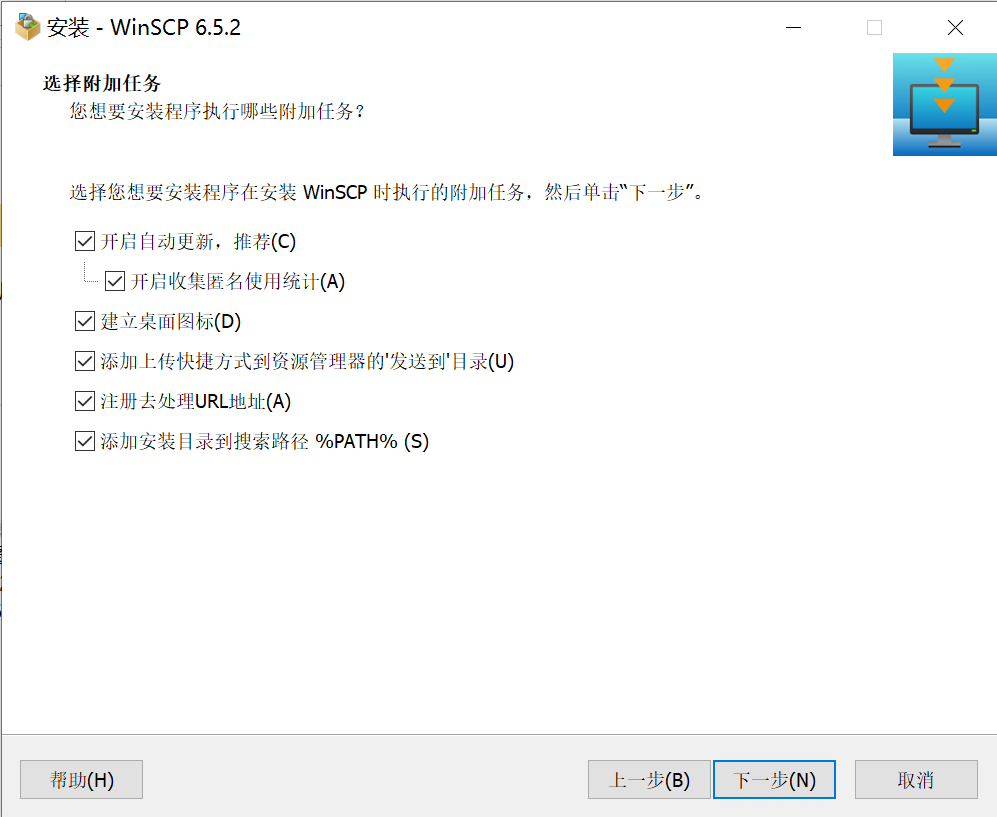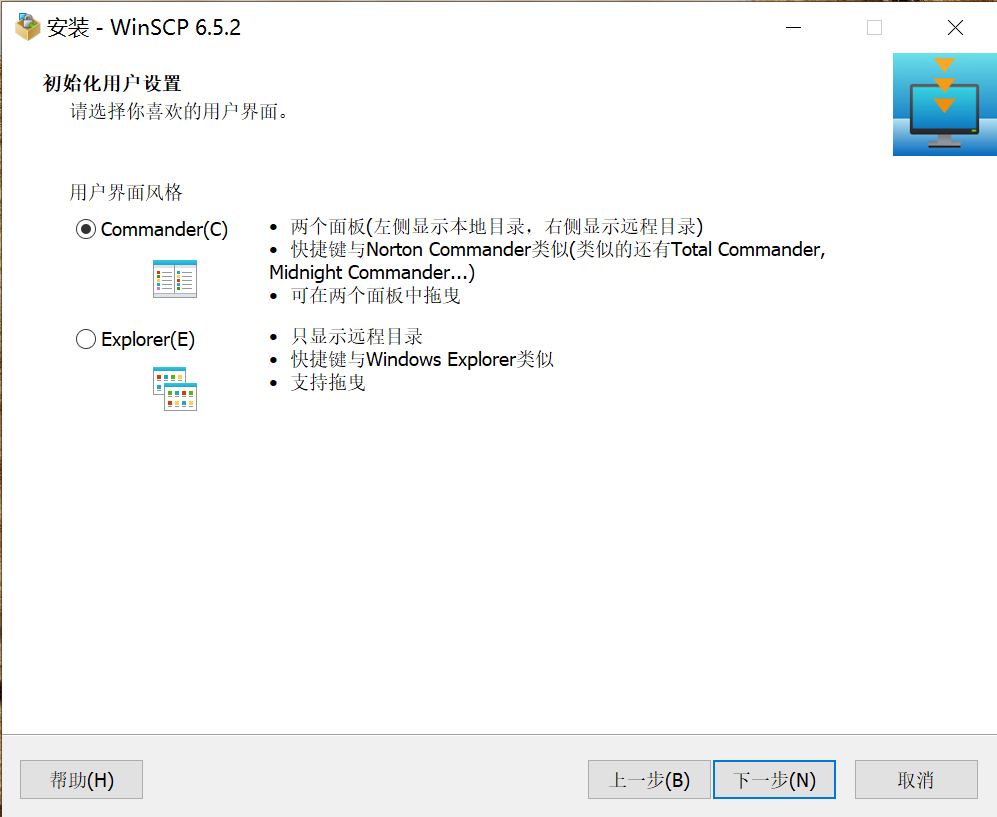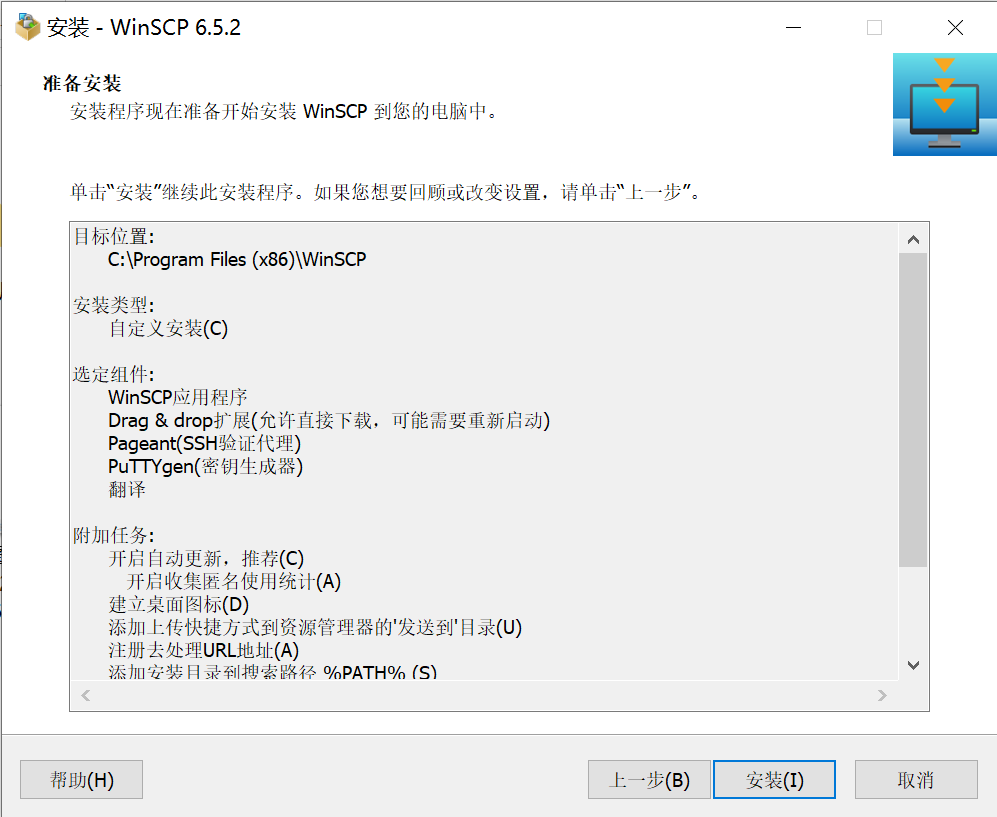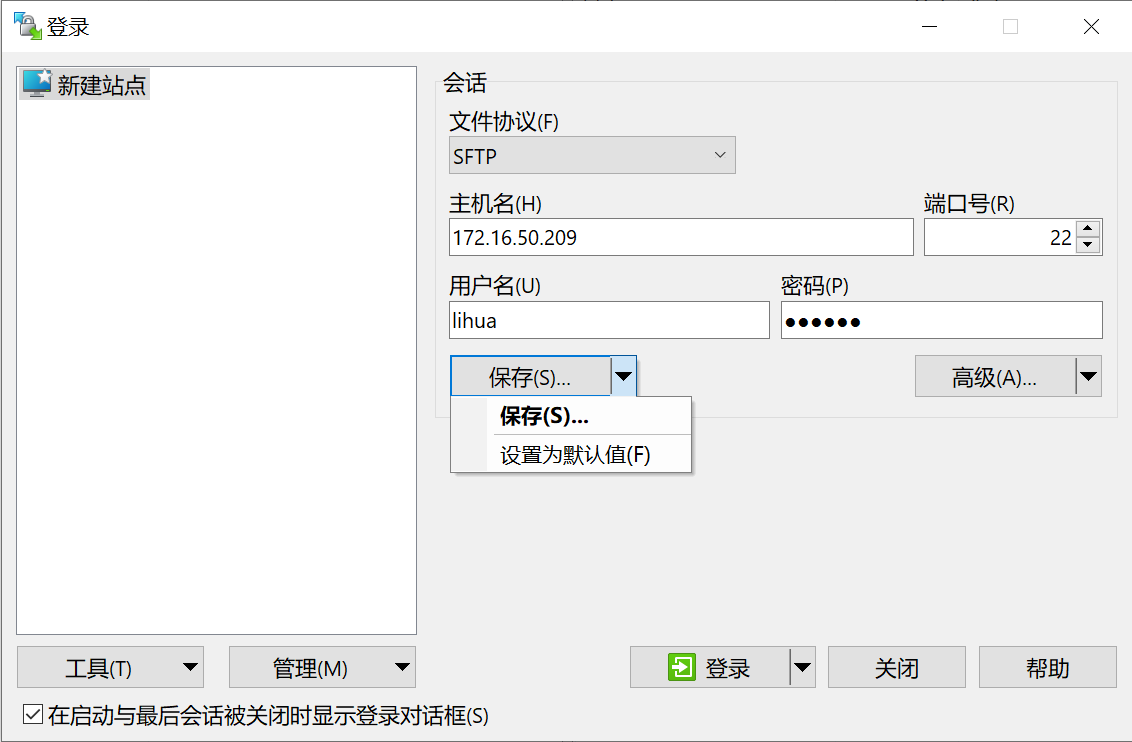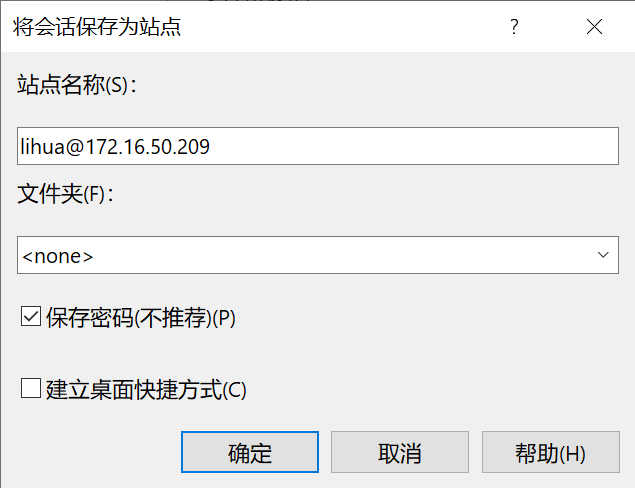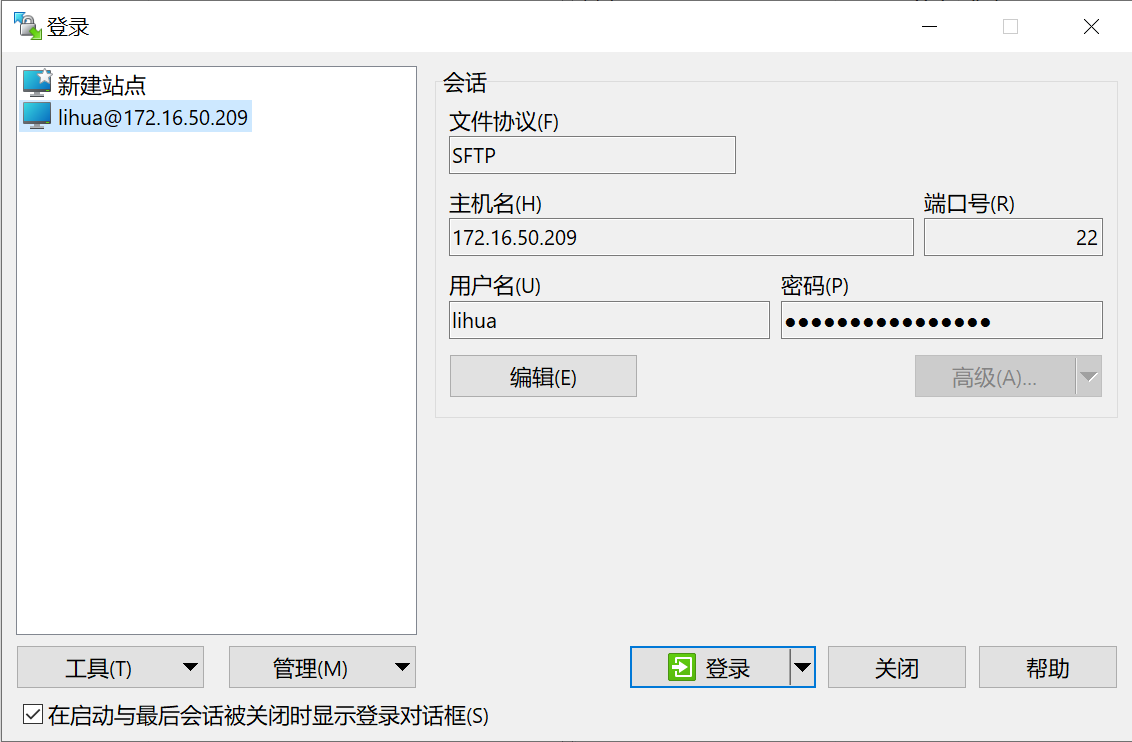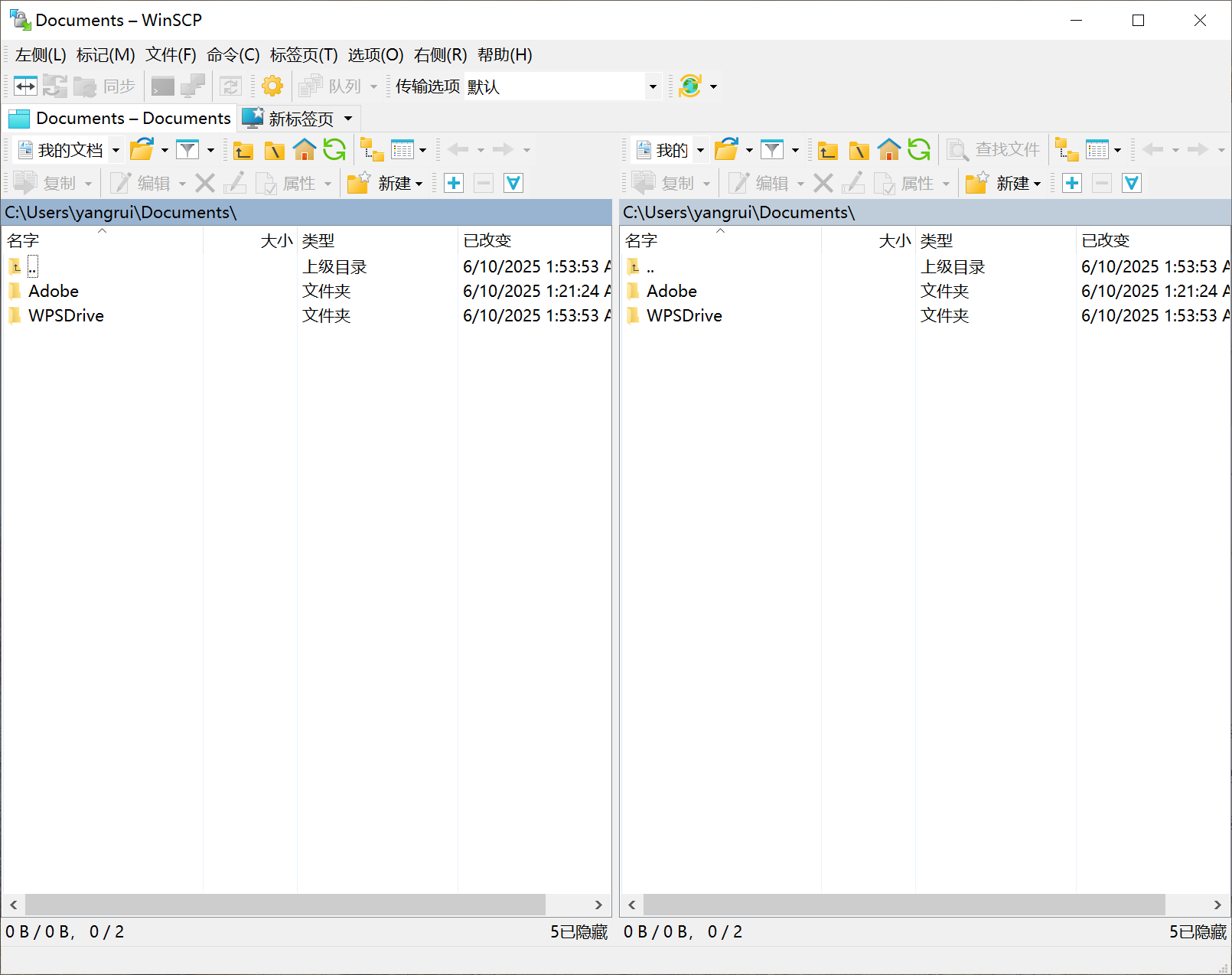1 Introduction
This document serves as a guide for using the Sheng Lab Ubuntu server to perform data analysis and manage data storage.
System: Ubuntu Desktop 22.04 with Linux kernel 6.8.
CPU: dual CPUs with a total of 76 cores and 152 threads.
GPU: dual RTX 3090 (24G VRAM each).
Memory: 2T.
Disk:
/directory: 480G (for system use only)./homedirectory: 10T (accessible to all users with SSH login permissions)./datadirectory: 100T (intended to be used solely for data analysis)./archivedirectory: 130T (intended to be used solely for data storage).
Do NOT store any system-irrelevant data in the
/directory.User software should be installed in their respective home directories (Miniconda3 is highly recommended for software installations).
Do NOT store large volumes of data in your home directory. Instead, place them in the
/datadirectory, where you should create a subdirectory (e.g.,/data/lihua), mirroring the structure of the/homedirectory.All data uploaded via SFTP client will be stored in the
/archivedirectory, where each user has their own subdirectory (e.g.,/archive/lihua), mirroring the structure of the/homedirectory.Unauthorized modification/deletion of others’ data is prohibited and may result in system damage or account suspension.
The server IP address is 172.16.50.209, which is an internal IP address. This means it is inaccessible from outside the internal network.
Before using the server, you must contact your administrator to obtain an account.
2 Data analysis
For data analysis, you can log in to the server using an SSH client, such as Linux terminal, macOS terminal, Windows WSL, VSCode (highly recommended), etc. For R-based analysis, you can alternatively access RStudio Server at http://172.16.50.209:8787.
Logging in to the server via SSH requires SSH access permissions. Before attempting to connect, please contact your administrator to verify that you have SSH login privileges.
We also offer some pre-built, zero-code analysis pipelines:
NeuroBorder Galaxy for data analysis:
http://172.16.50.209.NeuroBorder Shiny web application for data visualization:
http://172.16.50.209:61111.For how-to user guides, please visit:
https://www.neuroborder.com/andhttps://www.neuroborder.com/Blogs/Galaxy.
3 Data storage
For data storage, you may use an SFTP client to transfer files to/from the server. All authorized users have SFTP transfer permissions.
Recommended free SFTP clients: FileZilla (Linux/macOS/Windows) from https://filezilla-project.org, WinSCP (highly recommended for Windows) from https://winscp.net/eng/index.php.
Users with SSH login privileges can also transfer files using commands like scp.
For both FileZilla and WinSCP, once you have logged in successfully, you will see the main panel. The left side displays your local directories, while the right side shows the remote directories. You can transfer files to or from the server by dragging and dropping them between the two panels. Right-clicking allows you to perform additional operations, such as creating a new directory or deleting files/directories.
The followings are guides for how to install and run both FileZilla and WinSCP:
- Click “I Agree”:
- Click “Next”:
- Select “Desktop Icon” and then click “Next”:
- Select a destination folder and then click “Next”:
- Click “Install”:
- Open FileZilla: fill host name (
172.16.50.209), user name, password, as well as port (22), and then click “Quick Connection”.
- Click “Confirm”: saving password is not recommended for safety consideration.
- Select “Install for all users”:
- Click “I Agree”:
- Select “Customized installation” and then click “Next”:
- Select a destination folder and then click “Next”:
- Click “Next”:
- Select “Add installation path to search path %PATH%” and then click “Next”:
- Select “Commander” and then click “Next”:
- Click “Install”:
- Open WinSCP:
- Fill host name (
172.16.50.209), port (22), user name, as well as password, and then click “Save”:
- Click “Confirm”: saving password is not recommended for safety consideration.
- Select saved session and then click “Login”:
- The main panel: